Getting Started With Hubs Cloud
After successful Hubs Cloud deployment on AWS or DigitalOcean, navigate to your hub's hosted domain name (eg. myhub.com or hub.mydomain.com).
In the upper right corner, click "Sign In" and enter your admin email address you specified during CloudFormation. In your email inbox, click the received "magic link" to login (Issues with login? Check out the AWS Troubleshooting Guide).
Once you've logged into Hubs Cloud for the first time, you should see the Hubs Cloud Admin Console. It should look like this:
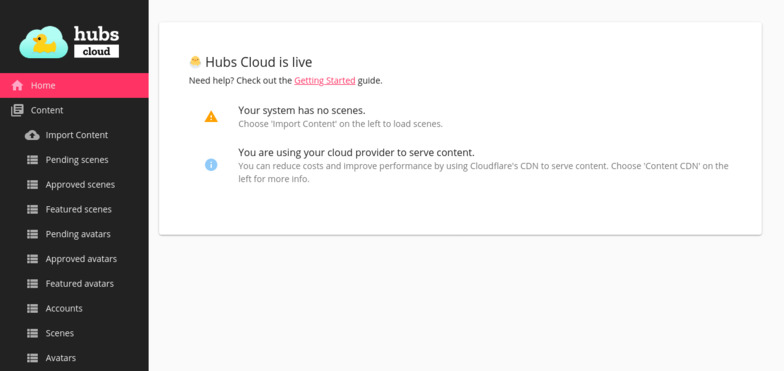
If so, congratulations! You've successfully deployed your own personal Social VR hub, powered by Hubs by Mozilla.
You can always get back to the Admin Console by navigating to your site and looking for the "Admin" link in the top navigation bar:
Now that your site is up and running, you can create a room by clicking on the "Create a Room" link from the homepage:
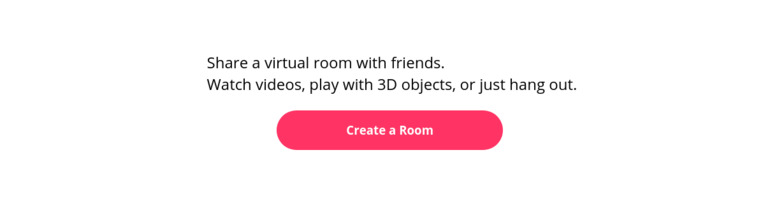
The first thing you'll notice... is your room is totally empty! Hubs Cloud isn't very useful until you import some scenes and avatars.
Setting up your hub
Here's some things you can do to continue setting up your hub:
- Import content so your visitors will have access to a library of scenes and avatars.
- Customize the Look and Feel to make your hub fit your brand or style.
- Enable the Scene Editor to let visitors create their own scenes.
- Enable permissive rooms to let visitors add media to their rooms.
- Set up third party integrations so visitors can add content from sites like Sketchfab.
- Learn how to manage content so visitors can contribute content to your hub.
- Add Administrators if you'd like others to help you set up your hub.