Adding Administrators
Administrators for your hub have full access rights. They can:
- Have access to the Admin Console to update system settings and app configuration.
- Manage the content library and import content.
- Have access to the Scene Editor to create and publish new scenes, regardless of settings.
To assign other accounts administrative access, you need to get their account id and then assign administrator rights in the Admin Console.
Account ID Lookup
Hubs Cloud does not store any personally identifying information in the database. To get another user's account ID to make them an administrator, you will need to have them follow these steps:
- Log in to their account via the "Sign In" link on the homepage.
- Navigate to a room page, or create a new room.
- Open the developer tools for their browser. How-to for Chrome or Firefox.
- In the Console log, near the beginning, they'll need to look for a line that looks like
Logged into account XXXXXXXXXXXXXXXwhereXXXXXXXXXXXXXXXis a series of numbers. This their account ID. - It is safe for them to share their account ID, others who have their account ID will not gain access or visibility into their activity if they share it.
Granting Admin Access
Once you have an account ID you'd like to grant access to, navigate to the Accounts section in the Admin Console:
From there, enter the Account ID you would like to change to administrator under Search ID and then click Edit:
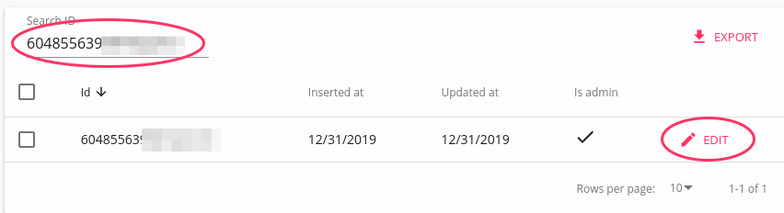
Then set the account to Is admin and click Save: